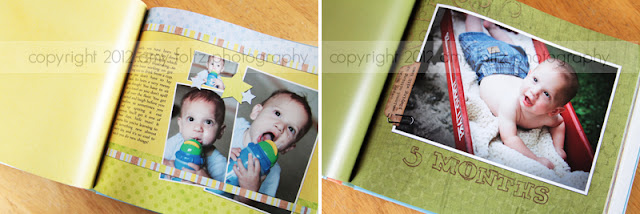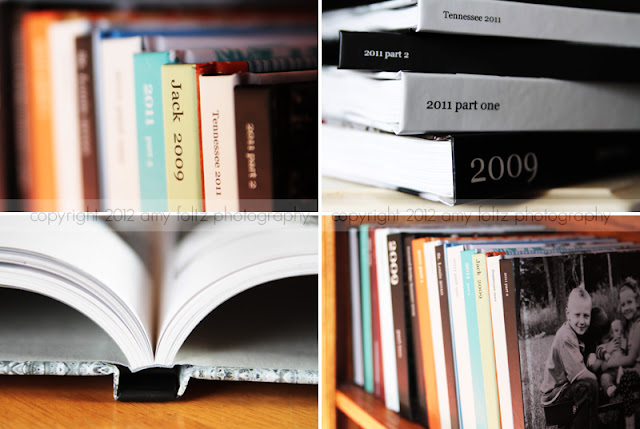This is part 4 in my Momtography series. If you missed the first 3 posts, or need a little refresher, click
here.
If you've got the basics down, now it's time to move on to the harder stuff...recitals, plays, sports, snow, vacations, and holidays, and fireworks.
These tips are just a few basics to get you started. If you want to know more about any of them, a quick google search should give you way more information that you ever wanted to know. Also, it's just what's worked for me, there are other approaches and ideas out there.
Vacations are tricky for me, trying to balance capturing it all with my camera, and actually enjoying the trip and being in the moment. I've done vacations three ways: I've lugged my big old DSLR and Speedlight around with me everywhere (even while climbing all over everthing at St. Louis's City Museum, which was
not easy!), I've left the big camera at home and just taken my point and shoot, and I've done a combination. I got the best photos with the DSLR of course, but the times I just took my point and shoot I got perfectly good photos, and didn't spend the trip lugging around a heavy camera and worrying about it getting lost or stolen, or having to carry around the camera bag every time we had to park the stroller. On our last trip, I took both. I used the DSLR when I knew there would be tricky lighting or I needed a long lens, and used the point and shoot for other stuff.
Here are a few tips for vacations.
1. If you don't already have a good understanding of how your camera works, use a simpler camera for the trip, or leave it on auto. Spending quality time with your family in a fun place is not the time to be fiddling with camera settings and being frustrated with your photos. Enjoy your family!
2. Take lots and lots and lots of photos, especially if you're somewhere you're not likely to go again, or at least not anytime soon. You can always weed them out later, but you never know what little detail you'll want to remember.
3. Take detail shots and close-ups of your kids, but don't forget to zoom out or step back once in a while. Variety is good.
4. Hand your camera off to your kids once in a while. It's fun to see what kind of shots they take, plus it's good for them to be creative and learn to look at things in new ways. If you're scared to let them use your camera, get them a little cheap one of their own. Make sure they take a photo or two of you.
5. Take a little tripod (gorillapods are awesome) or hand your camera off to a stranger to get a shot of your whole family. You don't want to get back home and realize there are no photos of the whole family from the trip. Trust me on this one.
6. If you're going to the beach, remember that the sand and water will reflect the light. In my experience, this makes photos super easy as there are not too many harsh shadows. Morning and evening will still give the best light, but mid-day photos are easier at the beach that anywhere else. Beaches are also a great place for silhouettes. They're actually really easy. All you have to do is expose for the sky. Set your camera to get a good exposure of the sunset (or sunrise) and then get your kids in front of you and shoot towards the sun. Easy peasy and lots of fun.


Taking photos in the snow can also be tricky. The thing to remember is that your camera's meter will most likely underexpose the photo if you leave it on auto. You'll need to use manual mode, or exposure compensation, or brighten it up in an editing program, to get get the right exposure. The snow tricks the camera into thinking the scene is brighter than it really is. I've also noticed that photos taken in the snow tend to look a little blue. I just warm them up a bit in Lightroom, but you can also easily fix that by adjusting the white balance in your camera. Read your camera manual to learn how to do that. It's super easy.
If you have kids, at least one is probably in a sport of some kind. If you're lucky, it's an outdoor sport. They are way easier to take photos of since you won't have the added issue of low light. My son plays football, and played baseball for one season, so that's really the only sports experience I have.
The two most important things you need to watch out for in photographing sports is shutter speed (as fast as possible) and focusing.
If you're using manual mode, set your shutter speed first, then adjust your ISO and aperture to compensate. Ideally, you'll want
at least 1/500 sec. for your shutter speed, and faster than that is even better. If you're not using manual mode, at least use the sports mode if your camera has one.
A nice long lens (at least 200mm) is something you'll want to invest in if you plan to take a lot of sports photos.
Set your focus mode to AI Focus or AI Servo (if you're using Canon - I'm not sure what it's called on Nikon) to focus on a moving subject. You can press the shutter button halfway down and the camera will keep focusing on the subject until you take the photo.
Walk around as much as you can - you'll get a much better variety of photos if you're not stuck in the same spot through the whole game. Don't forget to take photos of the kids on the sidelines and the little details sometimes too.



Another situation that's a little tricky to take photos of is fireworks. If you're taking photos of just the fireworks, you'll want to set your ISO to 200 or 400, your aperture to around 16, and use a long (at least 2-3 seconds) shutter speed. You can check your images on your camera's LCD and adjust your exposure as needed from there. Experts advise to use a tripod, and you'll definitely get the best photos that way, but honestly who wants to sit at a fireworks display with kids and be messing with a tripod? Not me. I usually just hold it as still as I can and hope for the best. You can see in this photo that it's not the sharpest and there is some ghosting in the tree line, but it's good enough for what I wanted it for. If you're wanting to print it poster size and display it somewhere, use a tripod!
Another fun thing to try is going the complete opposite direction - instead of holding the camera at still as you can, wave it around and see what you get. It's kind of fun.
If you want to take photos of people with fireworks, you'll want to set your camera for the fireworks, then add flash. If you're using a point and shoot, try the nighttime portrait setting if your camera has one.
So that covers the 4th of July...now on to other holidays. For whatever reason, I'm bad about remembering to take photos of holidays. I'm more likely to get my camera out at random times instead of when I "should." I'm weird like that. There's always a photo of the kids in their new clothes on the church steps for Easter, an egg hunt if we have one, and lots of photos of Christmas at home, but all the others are hit and miss. There have been several Thanksgivings when I haven't even touched a camera.
So Easter doesn't really require any tips - the photos can be taken outside, so it's just a matter of remembering to take the photo, finding a good spot, and trying to get all the kids to look in my general direction, or least sitting in one spot.
Christmas is the one that can be tricky. Here are a few things I try to keep in mind as I'm shooting Christmas photos.
1. I use my DSLR for Christmas morning photos because the flash recycles a lot quicker and because it's just habit I guess. Also I rarely use the point and shoot in the house because our house is kind of dark and I hate using the flash on that thing. I like the control of being able to bounce the flash for softer light. I you don't understand that, go back and read part one of this series.
2. I get the camera out the night before and get all the settings right for the light in the room. It's still dark outside when my kids get up for Christmas morning, so I won't have any extra light coming in to change the settings. So I just get it ready, have the flash attached, and set it on my desk or the table or wherever so I can just grab it when the kids get up.
3. I take photos of the kids with their stockings, opening a couple of presents (especially whatever is their "big" present for the year, the one I know will get the best reaction) and then a few of them playing with the presents. I try to capture their real reactions and I don't ask them to pose except for maybe one of all the kids in front of the tree at some point and maybe a few with me and/or my husband.
5. I don't try to capture
every little moment because I want to just experience it, you know? I don't want to miss out on just having fun with the kids because I want busy taking photos
all day. So I take what I want then
put the camera away so it doesn't get trampled under the mountain of wrapping paper and I'm not tempted to drive my family crazy with it.
6. To get the lights on the tree to look good, I know I'll need a wide aperture and for the kids to be fairly far from the tree. This will throw the lights out of focus and make them look bigger and brighter. I usually take some photos like this in the weeks leading up to Christmas, I don't necessarily think about this on Christmas morning. If I get one then, that's awesome, but I'm much more concerned with capturing their expressions when they open the presents they've been wanting but didn't think they'd get.



7. It's pretty hit or miss whether I remember to take many photos when we're with our extended family. We always to go my parents' house, somewhere with my husband's family, and to my Grandma's house (luckily, those are all on different days, not all on Christmas Day!). Sometimes I take the DSLR and take lots and lots of photos, sometimes I take it and it stays in the bag, and sometimes I just take the point and shoot and take just a few photos. Just depends on my mood really, and I should really get better about that.
The last thing I'm going to cover here is recitals. My daughter has been in three dance recitals but I've actually only taken really good photos at one. Her first one I only took photos of the dances themselves. That dance studio had stage moms and the other moms got to watch the show, so I wasn't backstage for that one, and really, backstage offers the most photo opportunities. I missed her second dance recital. Yup, I missed it. The date changed for the recital after I already had a wedding booked for the day, so I had to miss it. Her third recital was just a couple of weeks ago, and with the new dance school came a few changes, one of which was that all the moms are backstage. I was able to capture SO many cute little moments with Abbie and her friends backstage that I would have totally missed if I were out in the audience. I was able to go out and watch her dances with my husband, so it was the best of both worlds really.
Maybe it's totally overkill, but I approached photographing that recital like it was a wedding - close-ups, posed shots, details, candids - I took them all. I mean, what else was I going to do while I was stuck backstage for 4 hours?
(the other girls' faces are blurred because I didn't think to get their moms' permission to post the photos)
Backstage stuff is easy as long as you know your camera setttings and can bounce a flash. It's the actual dances that can be tricky. Flash is generally not allowed and it wouldn't help anyway. Flashes usually have a range of about 10 feet or so, so even if you were allowed to use it, you wouldn't be close enough for it to help anyway. Luckily, the stages are usually well lit, so as long as you can bump up your ISO fairly high (at least 2000 or so) you should be ok. Open up your aperture as far as it will go and keep your shutter speed as high as possible. My settings were around ISO 6400, f/2.8, 1/500 sec. Use the longest lens you have.
Set your camera to continuous shooting and fire away. Take lots and lots and lots of photos and weed out the bad ones later. It's worth sorting through 50 shots to get just the right moment in a dance that's been practiced for months.
One other tip: If you can, try to take as many photos as possible of the dances at the dress rehearsal. It will take some of the pressure off at the actual recital. I still take photos at the recital too, but not as many. It's nice to sit back and just be able to watch. Also, make sure you know your daughter's dances so you know which moves you most want to capture.
I hope that was helpful! If you have any questions about any of this, feel free to leave a comment here or on my
facebook page and I'd be happy to try to help! Watch for the last post in this series next week. I'll cover everything I do after the photo is taken - organization, backup, printing, and a few very basic editing tips too.